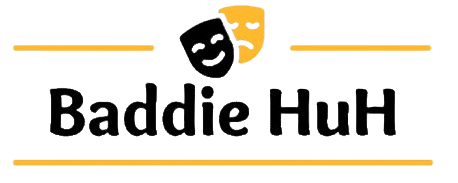How to Enable Dark Mode in Microsoft Outlook
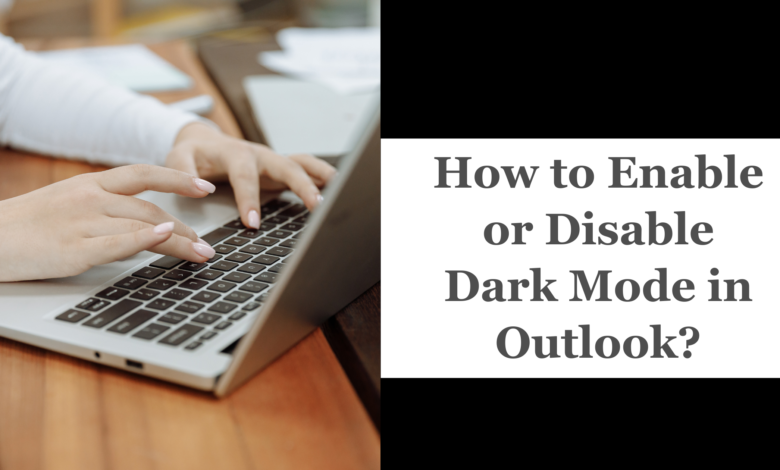
When using your PC for longer hours, enabling dark mode on your device will give some relief to your Eye. You can easily change the dark mode regardless of your device. All the versions of Microsoft Outlook including 365 support Dark mode. But how you can toggle on or off to enable or disable Outlook Dark Mode depends upon which device you are using for your work. You can easily enable dark mode on your Windows or Mac, or iPhone if you have a Microsoft 365 subscription.
In this comprehensive guide, we will walk you through the steps on how to change your outlook to the dark theme. So let’s dig in.
How to Activate Outlook 365 Dark Mode on Windows
Activating dark mode on a Windows PC is very simple and involves these steps to enable or disable Dark Mode.
- First of all, Login to your Outlook desktop app using the same login credentials.
- Navigate to the “File” menu located at the upper right corner.
- Now pick “Office Account” located on the bottom right corner of the screen.
- Go to the “Office Design” under the design variants and pick from “Dark grey” or “Black”
- In the “Office Theme” section, click “Black” and these settings will turn on dark mode for your Outlook 365.
- Your Outlook will be in the eye-friendly dark mode. If you wish to deactivate it, select “System Settings” or an alternative office design from the office theme options.
- Now click “Ok” to save your changes.
How to Enable Outlook 365 Dark Mode on an iPhone
Since both Outlook 365 and iPhone support dark mode, therefore it is easy to enable outlook dark mode on an iPhone. Here are the steps.
- Go to your Outlook 365 app on your iPhone.
- Tap on your “Account” icon located at the upper left corner of the screen.
- Now tap on the “Gear like” button located at the bottom left corner.
- Now tap on “Apperance”.
- Here you need to tap “Dark” to enable dark mode on your iPhone.
- If dark mode is already enabled on your phone, you can tap on “light” to undo dark mode.
Also, if you have enabled system-wide dark mode on and off based on your local time, you can set Outlook 365 to change automatically between “light” and “black” mode.
If you also want to know how to change default browser in outlook then you can click then link and read out the complete blog.
How to Activate Dark Mode on your Outlook 365 on Mac
For Mac users, here is how to change the outlook to dark theme
- Open Outlook 365 and click on “Outlook”.
- Click “Preferences” located at the top left corner.
- In the Preferences window, click “General”.
- In the “Appearance” section, enable Dark Mode by clicking on “Dark”. If Dark mode is already turned on, turn it off by clicking “Light”.
- Also, if your Mac is configured to enable and disable system-wide Dark Mode based on your local time, Tap on “System” to set Outlook to switch between dark and light mode automatically.
That’s how you can enable and disable Dark mode on your Microsoft Outlook used on various devices.