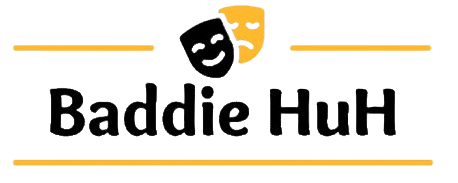How to Download APK Files: A Complete Guide
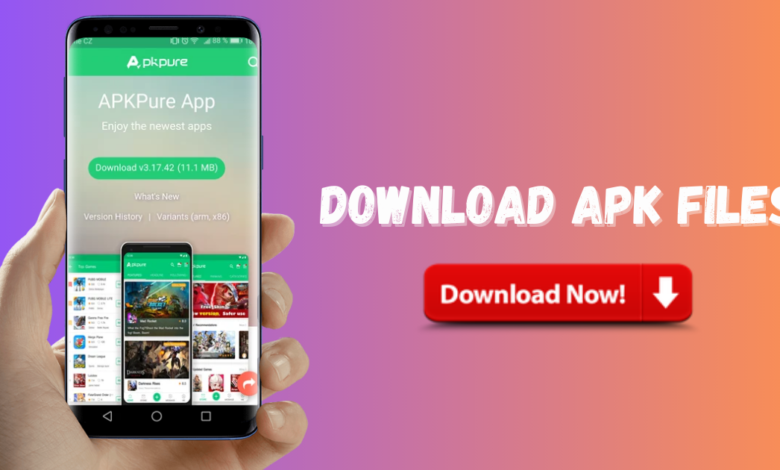
Downloading APK files on Android is a quick way to access apps and features not yet available on the Google Play Store. Whether you’re looking to try an unreleased app update, install a regional app, or simply have more control over your device’s apps, downloading APK files is a straightforward process. Let’s walk through the steps to safely download APKs on your Android device.
What is an APK?
APK stands for Android Package Kit. It’s a file format specifically for Android that bundles all the data, code, and resources an app needs to run. Installing an APK file allows you to get apps that might not be accessible in your region or to install updates ahead of the official release.
Benefits of Downloading APK Files
Downloading APK files gives you several advantages:
- Access to New Features Early: Get app updates or features before they’re officially released on the Play Store.
- Install Regional or Restricted Apps: Access apps not available in your country or region.
- Bypass Play Store Restrictions: Install apps that might be missing from the Play Store due to various restrictions.
How to Download an APK on Android
Step 1: Choose a Trusted Source
To ensure safety, download APK files only from trusted sites like a-apkdownload.com, APKMirror, APKPure, or Aptoide. These platforms verify files to help protect against malware and security risks.
Step 2: Enable Installation from Unknown Sources
Before installing an APK file, you need to adjust a security setting on your device:
- Open Settings on your Android device.
- Go to Security or Apps & Notifications.
- Find Install unknown apps or Unknown sources.
- Select the browser or app where you’ll download the APK, and toggle it to allow installations from unknown sources.
Step 3: Download the APK File
- Open your preferred browser and navigate to a trusted APK website.
- Search for the app you want to download and select the version that suits your needs.
- Tap Download to save the APK file to your device.
Step 4: Install the APK File
- Once downloaded, open your device’s File Manager and go to the Downloads folder.
- Tap on the APK file you just downloaded.
- Confirm the installation by tapping Install.
- Once complete, you’ll find the app on your home screen or app drawer, ready to use.
Safety Tips for Downloading APKs
- Stick to Trusted Websites: Avoid downloading from unknown sources, as these can contain harmful software.
- Scan Files: Use antivirus software to scan any downloaded files.
- Update Apps Manually: Since APK-installed apps don’t update via the Play Store, revisit the site where you downloaded the APK for new versions.
Conclusion
Downloading APK files on Android can be safe and convenient, but it’s essential to follow trusted practices. Always verify sources, enable security settings carefully, and scan files to protect your device. With these steps, you’re set to explore apps beyond the Play Store.
FAQs
Q1: Is it safe to download APK files on Android?
A1: Yes, if you download from trusted sources like APKMirror or APKPure.
Q2: Can I update APK-installed apps through the Play Store?
A2: No, you’ll need to manually download updates from the source where you got the APK.
Q3: What does “Unknown Sources” mean?
A3: This setting allows installations from outside the Play Store, needed for APK files.
Q4: Can I delete the APK file after installation?
A4: Yes, after installation, the APK file is no longer needed.
Q5: Will APK files work on all Android devices?
A5: Most APKs will work across Android, but some may have specific device requirements.